Please provide a brief description.
Please make a selection.
Please make a selection.
Please provide a description.
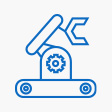
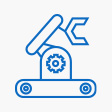
if(void 0===window.stencilsetanswers){let e="https://cluelabs.com/ai/display/chatbotops.js.php";(xhttp=new XMLHttpRequest).onreadystatechange=function(){if(4==this.readyState&&200==this.status&&""!=this.responseText){let e=this.responseText,t=document.getElementsByTagName("head")[0],i=document.createElement("script");t.appendChild(i),i.appendChild(document.createTextNode(e)),clabsChatbotRecorder.mode="storyline";let s=`
<style>.clabs_waiting_container{width:100%;height:100%;background-color:rgba(0,0,0,.5);z-index:1000;position:absolute;top:0;left:0;display:none;align-items:center;justify-content:center}.clabs_waiting_loader{width:60px;height:60px;border:10px solid #587885;border-top-color:#708c98;animation:1s linear infinite spin013151;border-radius:100%}@keyframes spin013151{to{transform:rotate(360deg)}}</style>
<div id="clabs_waiting_container" class="clabs_waiting_container"><div class="clabs_waiting_loader"></div></div>
`;document.body.insertAdjacentHTML("beforeend",s),window.stencilsetanswers=!0;GetPlayer().SetVar("clabsAnswersWidgetLoaded",1)}},xhttp.open("GET",e,!0),xhttp.send()}
document.getElementsByClassName('clabs_waiting_container')[0].style.display = 'flex';document.getElementsByClassName('clabs_waiting_container')[0].style.display = 'none';clabsAudioStartMicrophone();clabsAudioStopMicrophone(false);clabsAudioReleaseMicrophone();clabsAudioStopMicrophone(false);
let player = GetPlayer();
let message = player.GetVar('clabsAnswersUserMessage');
clabsChatbotProcessUserMessage({text: message});